SharePlay is a new feature in iOS 15.1 that allows you to share your iPhone or iPad screen with others over FaceTime. You can use this to share photos, web pages or almost anything while using FaceTime. You can also use SharePlay to play synchronized music or video.
You can also watch this video at YouTube.
Watch more videos about related subjects: iPhone (331 videos).
You can also watch this video at YouTube.
Watch more videos about related subjects: iPhone (331 videos).
Video Transcript
Hi, this is Gary with MacMosts.com. Let's take a look at using Share Play to share your screen and other things between two iPhones.
MacMost is brought to you thanks to a great group of more than 1000 supporters. Go to MacMost.com/patreon. There you can read more about the Patreon Campaign. Join us and get exclusive content and course discounts.
So Share Play is a new feature enabled in iOS 15.1 that allows you to share your screen with another person over FaceTime. So instead of seeing you through the camera you can actually share your screen and some other things as well. Sharing your screen can be very useful.
Alright, so this is a little difficult to show because you can't screen record while you're doing Share Play. Probably too much going on so they have disabled that. So the only way for me to do this is to capture using a camera to two iPhone screens. So it's not going to look great but hopefully you'll be able to see what's going on. Now let's go and make a FaceTime call from one to the other. So I'm going to start with this one right here and we'll make a FaceTime video call and the other one will pickup. Now I've turned off both my microphones so we don't get feedback. Both are just sitting on my desk just staring straight up at a camera and my iPad and a whole bunch of other things. So you can see the ceiling, you can see my hand if I wave.
Now, we're on FaceTime so that's all fine and good. Now let's do some Share Play screen sharing. So I want to share the screen from this iPhone to this one. What I'm going to do is go up to the top here and you could see my FaceTime controls. This is the new control here for sharing my screen. Now I'll tap that and that starts the screen sharing. Now in the other one, the video goes away. So you can only do video or screen sharing one at a time. So you just see the initials there or their avatar. Then you see the screen sharing there. There's nothing to show because this is still on FaceTime.
So let's go and move away from FaceTime and now you could see the screen right there. Let's tap this to enlarge it. So the one on the right is the one showing its screen and then this one here is the one seeing the screen. So you could now do whatever you want. A really useful thing would be to go and show photos. You could show photos here. You could zoom in. You could go through and show somebody your vacation pictures. Whatever you want to do. You could do other things. You could go to the web, for instance. Show a webpage if you want. Really you could show about anything that you want. You could show maps, for instance. You could show news articles. Of course you could just show the other person what's going on in your iPhone. If you're having trouble the other person could be helping troubleshoot that trouble. Also you could be showing them what's going on and they could be watching.
Notice that you will still see their video right here and you can move this around and throw it off to the edge. Bring it up and it goes off to either edge like that. Get it out of the way. You can make it larger and put it wherever you want. So you can use it all sorts of different ways. Here, all you see is this little initials or avatar there. So you can do the same thing here. There's not much point to it. You can move it off to the side to get it out of the way. This is also how you would get back to FaceTime here so you would then have your controls. You can then end the Screen Sharing up here by tapping this button or the other person could also go and bring back FaceTime and then end screen sharing from there. When you do so notice that your camera doesn't automatically turn On. At least not in this version. So you have to tap here to bring your camera back so the other person can see you again.
Now the other type of Share Play isn't screen sharing but just sharing music or videos. There's really nothing you need to do to do that. I can go on this iPhone, for instance. Exit FaceTime and you could see I could still see the video of the other person. I could go to the Music App and I could play a song. Now that person is going to see this Notification here. They could tap it and now it will play for them as well. You could see here at the bottom even though our apps are showing different things in the main part of the Music app, the playback is the same. So I have complete control over here and you could see Pause Playback. I could also go to a video app, like for instance here in the TV App and Play and replace the existing Share Play with some video. Then here on the other side you can see it come up and they will actually be in sync. I could take if Full Screen, turn my phone to the side, and all of that. Either one of us can control the playback. See how I just Paused there. I can scrub forward here. If I tap here I can go back into FaceTime. Up here at the top I can end Share Play completely. Like that.
So for really sharing your screen you have that special button you can press. But for things like music or TV you just play that media and if you're doing that during a FaceTime call it will attempt to Share Play to the other person.
That's it! It works pretty easily as long as you have two iPhones or iPads that have iOS 15.1 or newer. You can go iPhone to iPhone, iPhone to iPad. But you can't yet go to a Mac or from a Mac. So hopefully that will come in an update pretty soon. So give it a try. Thanks for watching.
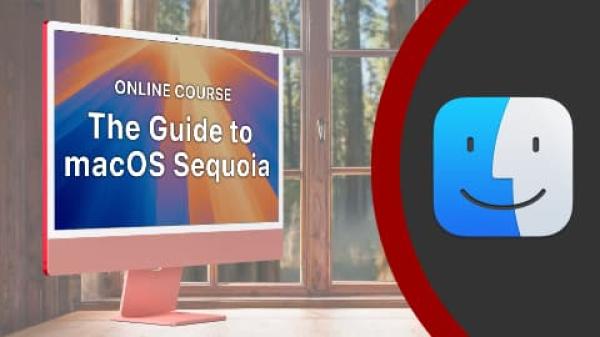
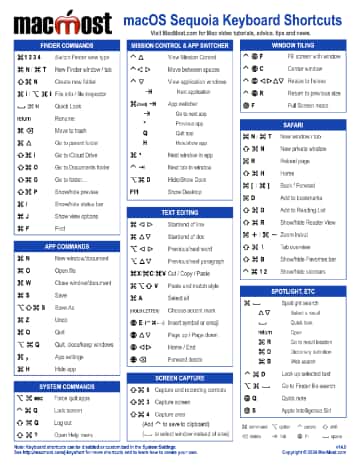
Is it true that the Shareplay feature only works in the TV App if you subscribe to Apple TV+? Also, although I know Netflix is not supported by Shareplay (at least not yet), if I share my screen with someone and play a Netflix movie on my screen, will the other person be able to see the movie? Hear the audio from the movie? Similarly, if I play a movie from my TV library (not Apple TV+) while sharing my screen, will the other person be able to see and hear the movie?
David: Not sure. Try it. It would make sense that the sharer would need it, right? Probably makes sense that both parties need it. Not sure what happens when you try to share some other video. You'll have to experiment with it.
Yes, I agree I'll have to experiment. But I saw another video demonstrating that you can share screen and play a YouTube video, and the other person can see and hear. I would think it would work the same way with Netflix, unless there is something built in to block it. Why would both parties need to have Netflix, wouldn't it be enough for the sharer to subscribe to Netflix and play the movie on the screen he/she is sharing?